Let’s face it, we hate to type unnecessary stuff, so if our browser can fill out information for us we’re on board!
Autofill is the feature that automatically completes form data with information you have previously entered.
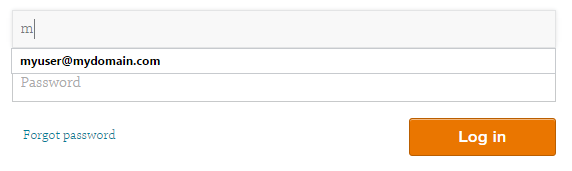
However handy this might seem, it presents a huge privacy and security risk. The information that is saved in your browser – names, addresses, passwords… even credit card numbers – can be stolen through shady scammers websites and in other ways. You can read more about it here: Autofill flaw lets scammers steal credit card information
The safest option is always type the information. If you use a password manager like LastPass or KeePass copy and paste the information instead of using an autofill feature or plugin.
Disabling Autofill and Saving Passwords features in Chrome
Go to the Settings Menu Option
- Click on the 3 dots button to view the menu
- Click on Settings

Go to the bottom of the Settings page and click on Shows advanced settings…
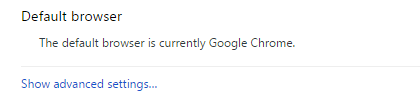
Go to the section Passwords and forms and remove the checkmark on the following options. This will disable both the autofill option and the save passwords option.

You’re all set!
Disabling Autofill and Saving Passwords features in Firefox
- Click on the “Open” button (3 lines button)
- Click on Options

- On the left menu click on Privacy
- On the History section change to “Use Custom settings for history”
- Remove the checkmark on “Remember search and form history”

To also disable websites login information (user/password combinations):
- On the left menu click on Security
- On the Logins section remove the checkmark “Remember login for sites”
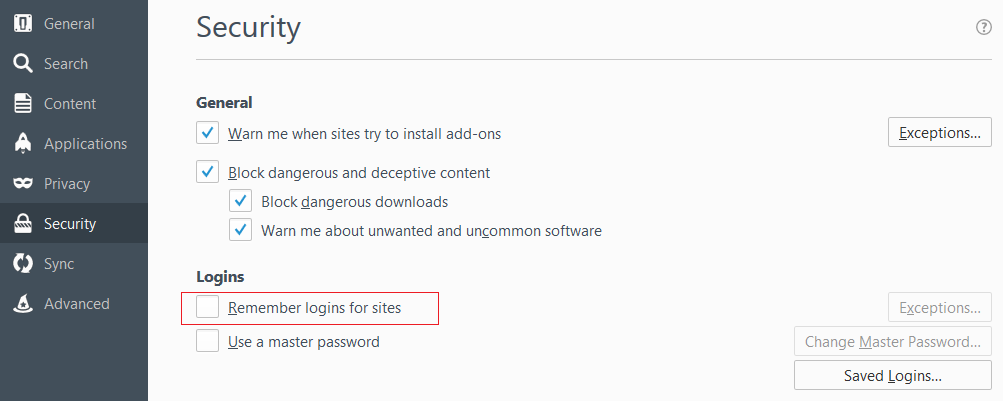
Done!